T-Mobile 5G Home Internet: The Good and the Bad. My Full Review

After using Verizon 5G Home Internet for over two and half years, I saw a deal to get T-Mobile 5G Home Internet and save $15/month, so I decided to give it a try! Here’s my full review of T-Mobile 5G Home Internet, with the good and the bad. This is NOT a sponsored post!
Cost (as of July 2025)
Currently, if you have a T-Mobile (or Mint Mobile in my case) phone plan, you can get T-Mobile 5G Home Internet for as low as $35/month with auto-pay enabled. Without a T-Mobile plan, the lowest price is $50/month with autopay. All T-Mobile Home Internet plans have an advertised typical speed of 133 – 415 Mbps. See below for the actual speeds that I got (hint – they were way faster).
Note, when I signed up, T-Mobile offered a 5-year price guarantee. This is very important and the difference between these mobile plans and most cable plans where they jack up your rates after the first year.
Verizon has similar pricing tiers, but its speeds are throttled. With the lowest tier ($35/month with Verizon cell phone plan and auto-pay enabled), the speed it limited to 100Mbps. So you can potentially get more bandwidth per dollar at T-Mobile.
You should consult the T-Mobile website for the latest costs and speeds. Your speed results will depend on how close you are to the service’s cell phone towers.
Signing Up
Signing up for T-Mobile Home Internet on their website was pretty straightforward. Note that you do need to have a phone to use T-Mobile Home Internet, because a lot of the settings are done through their app.
One curious thing – they say that you need to sign up with a bank debit card in order to get the auto-pay discount. But, later when you create your account, they ask you for that information again, leading me to believe that you can just sign up with a credit card initially and change it when you create your account.
Also note, they will run a credit check on TransUnion, so you should unfreeze your TransUnion credit report before signing up.
Also kind of strange is that you’ll be prompted to create a PIN that never gets used again, as far as I could tell.
Account Creation
At some point, you’ll want to create your account with payment details. Why this isn’t done as part of the signup process, I don’t know (it’s probably to lower the initial friction of signing up). It’s like that with Verizon, too.
After you sign up, you’ll receive a series of emails confirming your account, plus an email with an account creation link.
One minor glitch – the account creation email that T-Mobile sent me was blank when I viewed it in my desktop email client. It was fine when I viewed it online, which is how I think most people view their email, so I don’t think this is a huge deal, but something to watch out for.
Once the account is created, you can enter payment information if you want to do autopay from your bank.Note that in the fine print they say that autopay does not kick in until one full billing cycle. So you won’t get that $5 discount the first month.
Rebate?
After the signup process, you might see something or get an email about entering information for a rebate. I didn’t know about any rebate when I signed up, but I went ahead and entered my info anyway. Lo and behold, two months later, I got an electronic credit card for $210! Wow, totally unexpected!
I have no idea how long that rebate will be offered or what the terms of the rebate are. Just look out for it after you’ve signed up and, by all means, don’t skip that step if you encounter it! I bet a lot of people don’t bother.
Note, when you do receive the rebate email two months later and try to claim it, be sure to enter your gateway’s phone number (which you can find in the T-Life app), NOT your actual cell phone number!
Finally, the rebate credit card expires in 6 months, so use it or lose it!
The G4AR Gateway – The Good
A few days after signing up, I received the white T-Mobile G4AR 5G gateway. I was super impressed by two things.
First, it’s got a nice display right on the unit that shows your 5G signal strength in five bars. This really helps you place and point it to get the best 5G reception. Verizon’s latest gateway only has three bars for its signal strength meter, making it less precise.

Second, it’s got external cellular antenna connectors right on the bottom of the unit!!! This is a huge feature that shouldn’t be overlooked! It means that if you have reception problems, you can purchase a MIMO cellular antenna, connect it to this unit, and place it in a location that gets better reception, possibly even outside. Users who have done this have reported insane speed improvements!
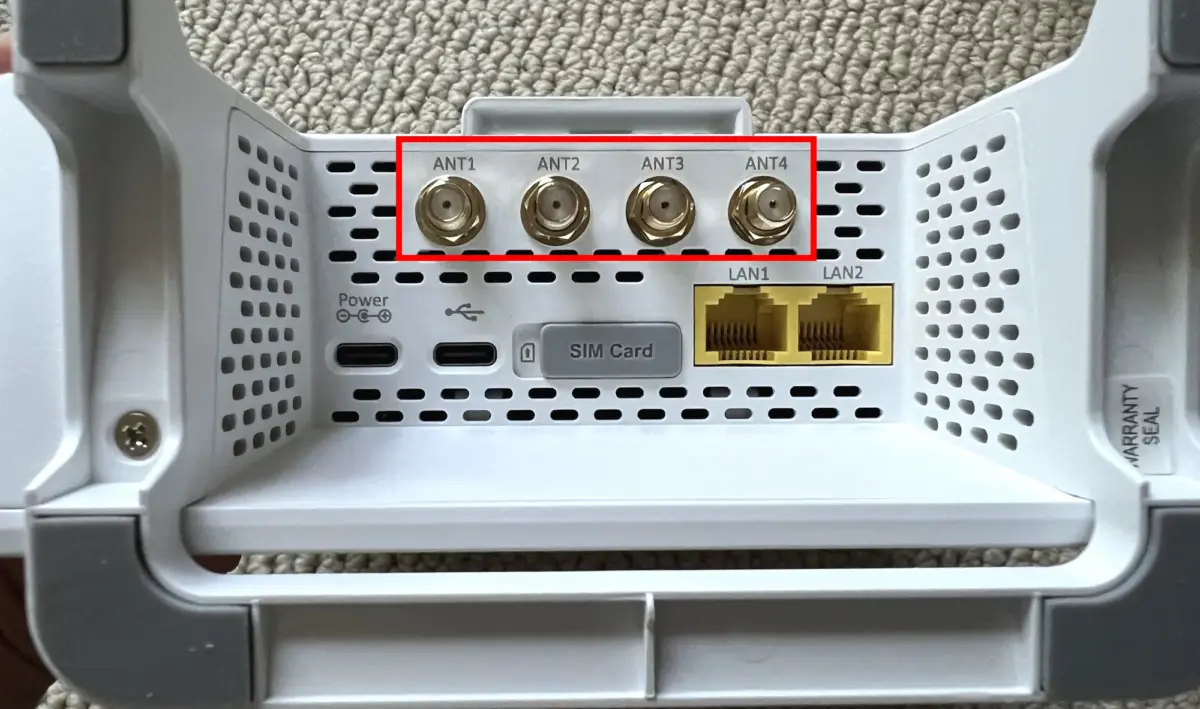
In addition, it has the standard two Ethernet connectors. There are two USB-C connectors. One is for power, and the other doesn’t seem to be supported for anything at this time.
The New G5AR Gateway
Unfortunately, in their latest gateway, the G5AR, T-Mobile got rid of the cellular antenna connectors! That new gateway started rolling out in July 2025 on T-Mobile’s Amplified plan. Not sure how long T-Mobile will be shipping the G4AR on other plans.
On the bright side, the new gateway has Wi-Fi 7 and in preliminary testing I’ve seen online, has better download speed and massively better upload speed. All great stuff, but it would have been the PERFECT gateway if they had just kept those cellular antenna connectors! But I guess with the improved speed most folks won’t need them to be honest.
Setup
Getting the hardware set up and working was pretty easy. There is a setup guide but basically, that just has you scan a QR code to install the T-Mobile app that actually guides you along.
After plugging in the unit, you’re prompted to wait seven minutes for firmware updates. Then, the app will show you the best place to put the gateway, either by using your camera and pointing it (sort of like virtual reality), or by showing a map. This feature is quite helpful to get the best signal strength.
Next, you scan the QR code on the gateway and set up your Wi-Fi network name and password. You’ll also have to set up an admin password for the gateway itself.
Overall, the actual process of getting the gateway working was pretty easy. Everything “just worked” for me, which is a good thing.
My Download Speed – Wow!!
Here’s the section of the review that honestly, you have to take with a grain of salt, because your download speed will highly depend on how far away the T-Mobile cell towers are from your home, and if there are any obstructions in between.
I actually measured download speed in two separate locations in Santa Monica about 3/4 mile apart: at my Mom’s condo and at my home. So maybe you can take this review with TWO grains of salt.
Let me say that I was impressed!
For my first measurement at my mom’s condo, I got 470 Mbps! For comparison, my Verizon 5G Home Internet never got above 400 Mbps at my home. Most of my subsequent measurements were between 300 and 440 Mbps. Wow, not bad at all!
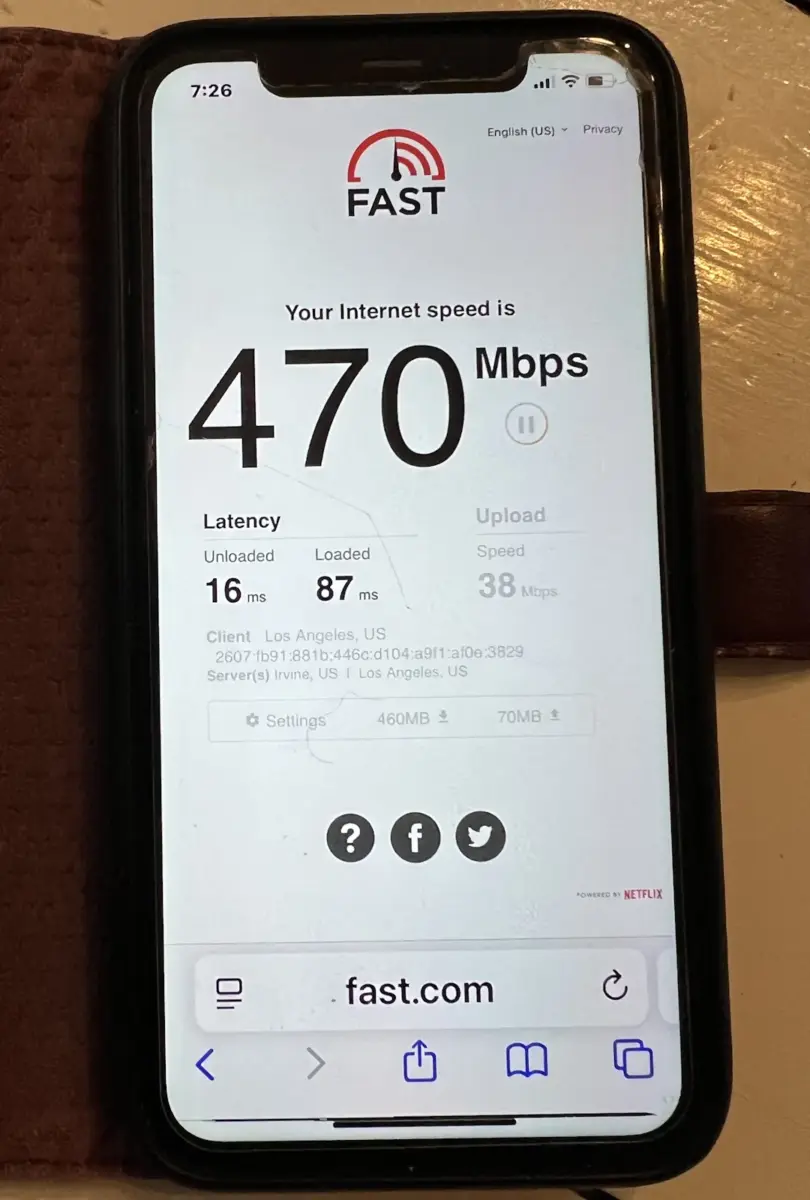
At my condo a few weeks later when I got T-Mobile Internet there, I measured 780 Mbps after setting it up! A little while later I measured a whopping 950 Mbps!!! I didn’t even know it was capable of going that fast. Since then I’ve measured speeds mostly between 300 and 400 Mbps. Still impressive!
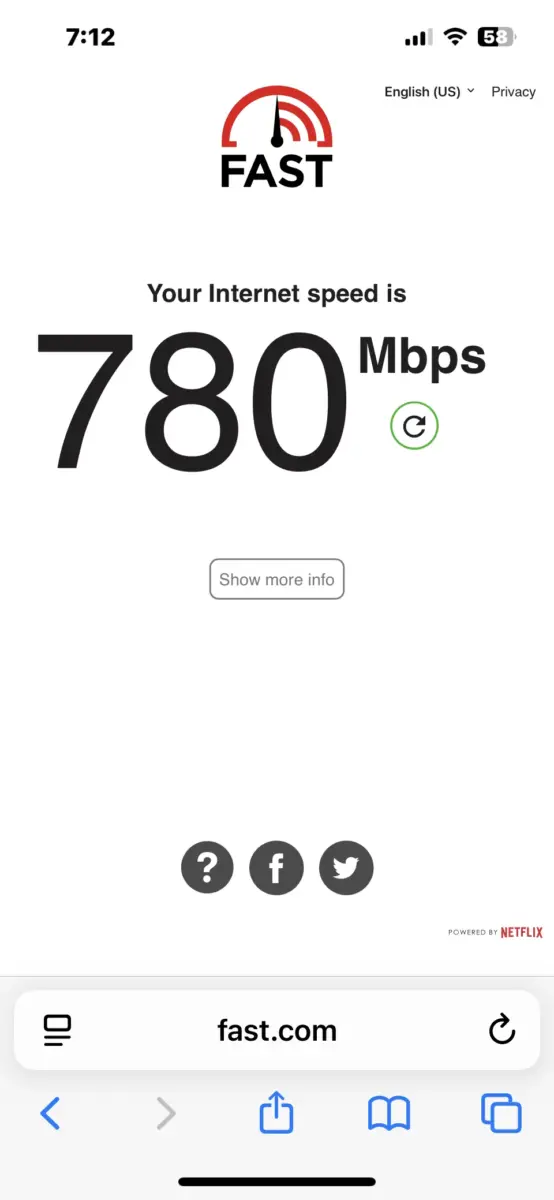
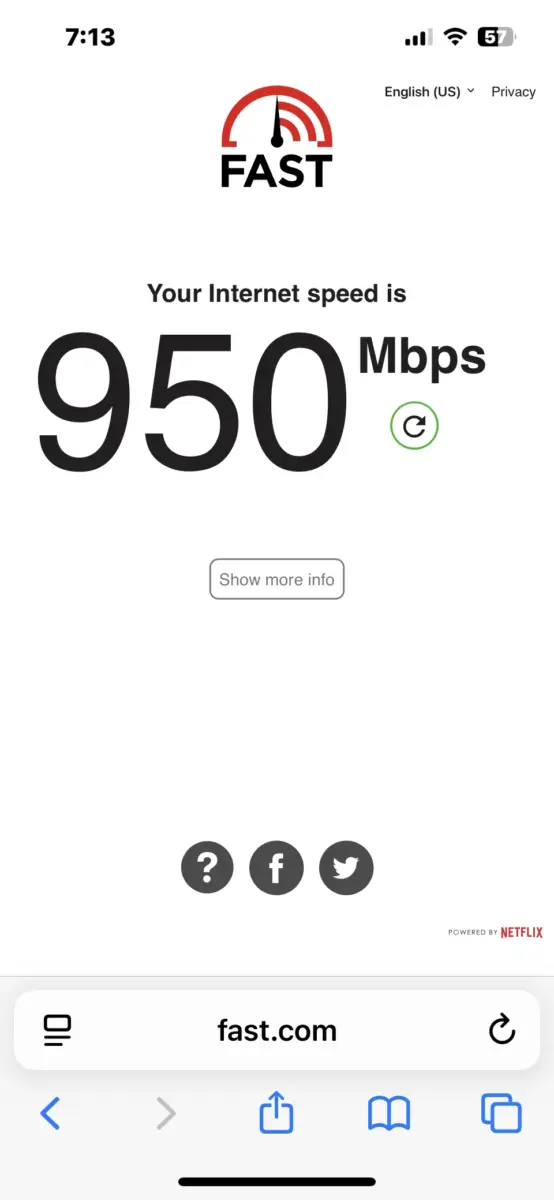
Upload Speed – Good!
T-Mobile advertises typical upload speeds of between 12 to 55 Mbps. In practice, my upload speed was typically around 60 Mbps, and ranged from 21 to 79 Mbps. Not bad!
For comparison, my Verizon plan claims 10-20 Mbps upload speed. In practice, I’d usually get around 20 Mbps.
Latency – Not Good for Gaming
In general, the latency for 5G home Internet is not sufficient for real-time Internet gaming (i.e., first-person shooters). I measured unloaded latencies from 17 to 23 ms and loaded latencies from 31 to 142 ms but typically 30-40 ms; pretty bad for gaming but absolutely fine for most other online activities. I personally don’t notice the latency and I work from home using the Internet.
Hulu with Live TV Problem
The only service I’ve found so far that doesn’t work with T-Mobile Home Internet is Hulu with Live TV. This is because T-Mobile Home Internet uses dynamic IP addresses which can change and make it appear your location is different from where you actually are. Hulu with Live TV uses your IP address to determine your local channels so it could be thrown off by the dynamic IP. As far as I know, there is no workaround other than to use a different streaming service for live TV, such as YouTube TV, or even better, use an antenna if you have free broadcast TV signals in your area.
Reliability – Good So Far
I’ve only been using T-Mobile Home Internet for a few weeks now (at two locations), but so far there has been zero downtime. So far, so good!
Wi-Fi Range – Good
The T-Mobile gateway (model G4AR) has a built-in Wi-Fi router. During setup, you set the network name and password through your phone.
I live in a two-story condo with a garage below, so it’s actually three stories. My T-Mobile gateway is on the top floor, and it is able to (barely) reach the Ring camera down in my garage without any kind of extender or mesh network, which is pretty impressive!
The T-Mobile Wi-Fi also works great in my Mom’s condo. It basically replaced an expensive Linksys AX5400 Wi-Fi router that I bought to reach her downstairs doorbell.
So, the T-Mobile G4AR Wi-Fi router should be fine for most apartments or small homes. It probably won’t be enough for a suburban 4-bedroom 3000 square foot two-story home, though.
If you think you’ll need more Wi-Fi coverage than the gateway can offer, keep reading.
The Bad: Lack of Settings
So far, I’ve had mostly good things to say about T-Mobile Home Internet. Now for some of the bad, or at least, stuff I wish was better.
If you log into the gateway at http://192.168.12.1/home, this is what you get:
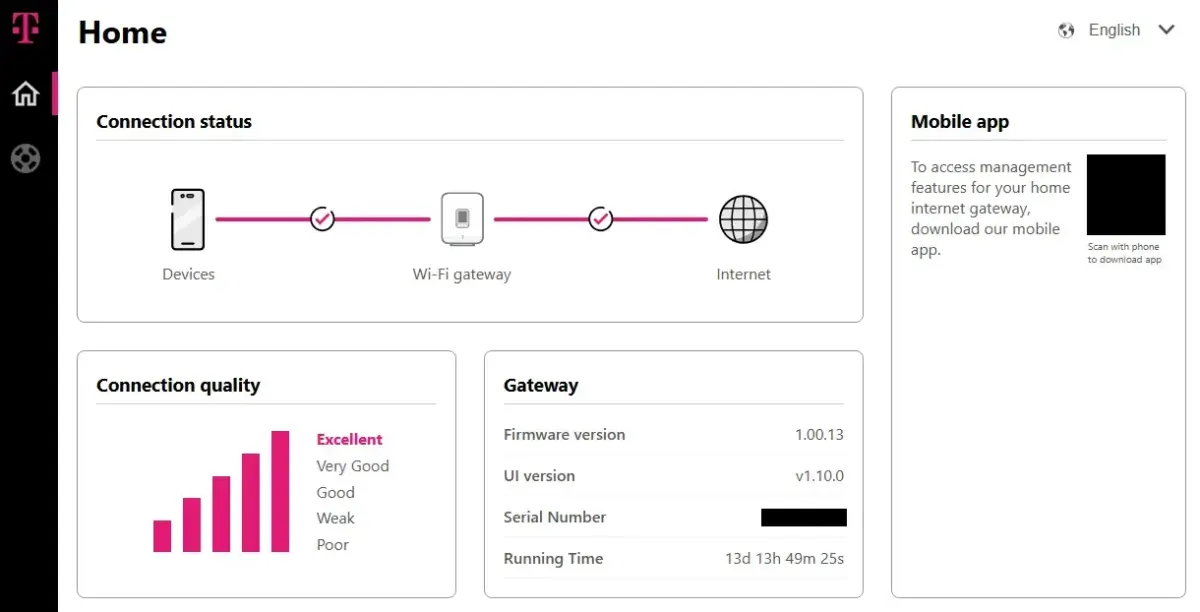
Notice there are no settings controls! It’s just a status panel, not a control panel. To set anything, you need to use the T-Life app.
The Secret Networks Page
Someone on Reddit discovered a secret gateway settings page that is not linked to from anywhere at: http://192.168.12.1/networks. This does allow you to adjust your Wi-Fi settings!
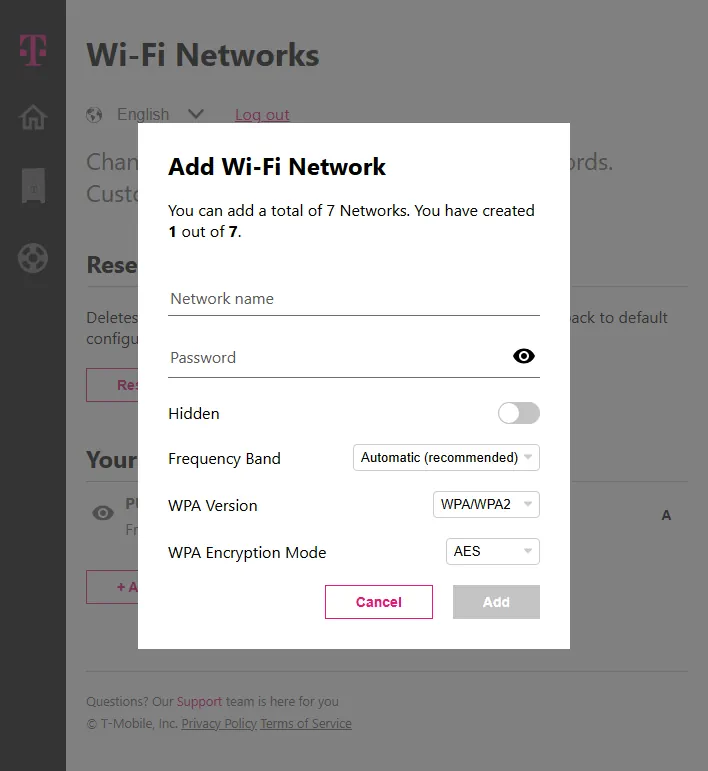
Who knows how long this will be maintained, but it’s great to have this.
To me, being dependent on your phone and an app to set up your gateway isn’t ideal. If the app were to go away, you’d lose the ability to change your Wi-Fi network name and password. I’d prefer having the control panel built into the gateway itself so it’s always there, rather than being dependent on your phone and an app.
I also prefer being able to access the gateway settings via Ethernet and not Wi-Fi. Why? Because if you change your Wi-Fi network name or password, you immediately lose access to the control panel until you change your phone to that network. If you made a mistake when setting your password, you’ll have to reset the gateway and start over.
But even in the T-Life app, hardly anything is adjustable. Basically, you can reboot it and set your Wi-Fi network name, password, a few other Wi-Fi settings, and that’s about it.
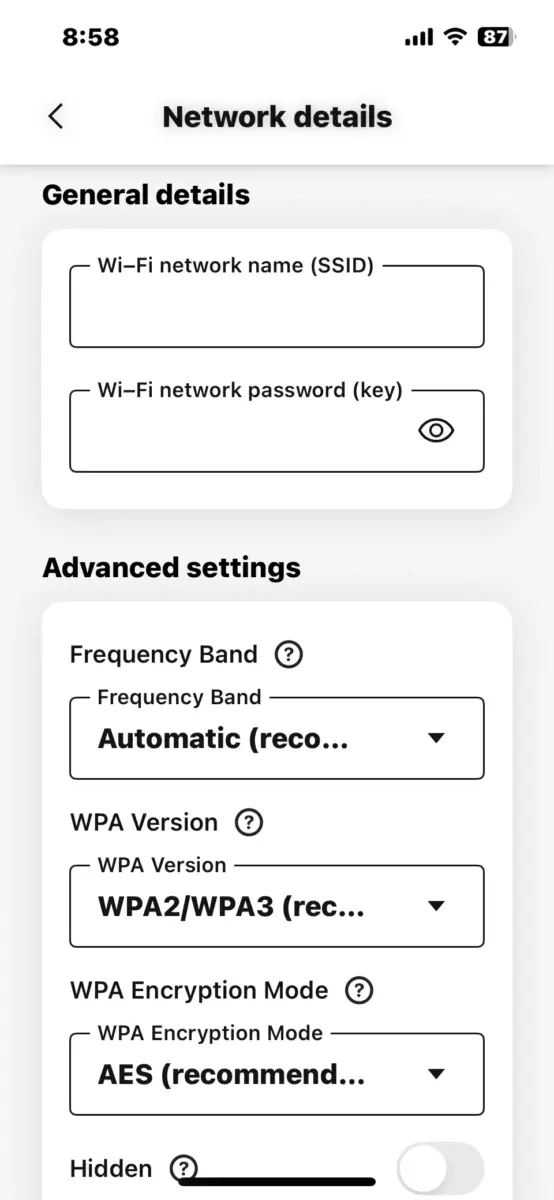
For many people, that’s enough. But if you’re a tweaker, you might be interested in passthrough mode, firewall settings, port forwarding, and so on. None of this is available through T-Mobile (while all of this and more is available on Verizon gateways). Heck, you can’t even turn off Wi-Fi if you want to use your own router! There is a workaround though. There’s a free app called “HINT” that will at least let you turn off Wi-Fi on your T-Mobile gateway. It’s available for iPhone and Android.
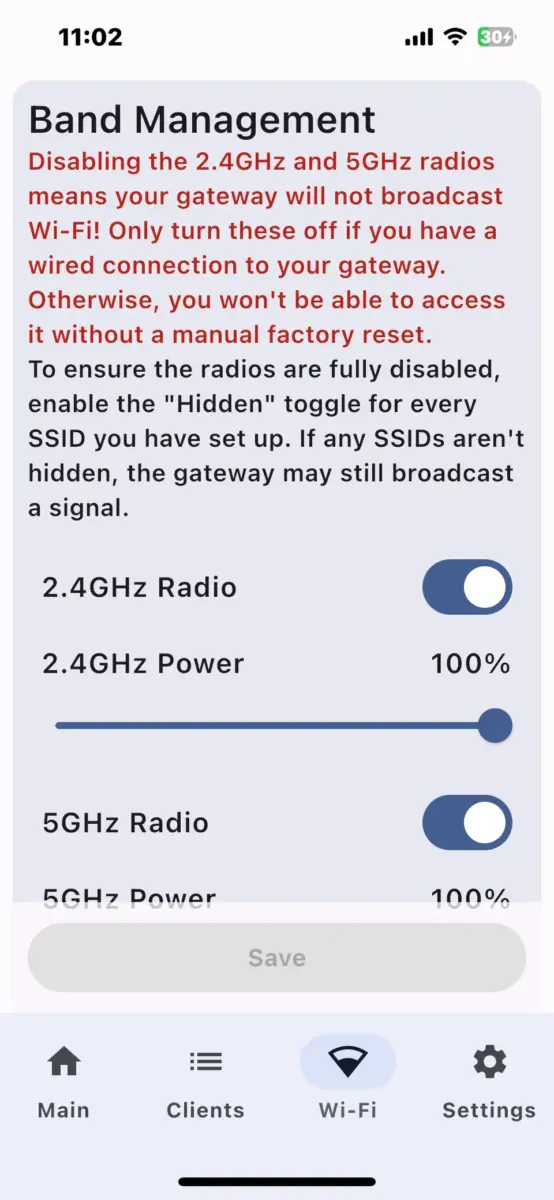
This app is not from T-Mobile. It appears to be from a solo developer who just put it out there. If this app were to go away someday, you’d lose the ability to turn off Wi-Fi on your gateway! (To turn on, you’d have to reset it). I’ve also heard that if the gateway loses power after both Wi-Fi bands are turned off, it may not reboot properly (not confirmed though).
T-Mobile should have given users the ability to turn off Wi-Fi in their own app; or better yet, made the setting directly accessible in the gateway’s control panel rather than through an app.
Extending Wi-Fi Range
So what if you need to extend the Wi-Fi range of your T-Mobile gateway? I see three options.
- If you want to use your own Wi-Fi router, you’ll have to turn off the T-Mobile Wi-Fi signal using the HINT app as previously described. You might need to change some settings on your router to avoid double NAT issues.
- Or, you can go with a mesh system. T-Mobile’s All-In plan includes a mesh access point to extend your coverage up to 2,200 square feet. Of course, that plan costs more than the base plan. You could instead buy your own third-party mesh system to use with the T-Mobile gateway.
- Or, you can go with a Wi-Fi extender, but that has disadvantages such as loss of bandwidth and conflicts if you want to use the same network name as the gateway.
If I try any of these options, I’ll update this article with my findings. Until then, you can find a lot of good information on these options if you search on Reddit.
Conclusions
Overall, I have mostly positive things to say about T-Mobile 5G Home Internet. The cost is lower than Verizon, with higher speeds and good reliability (for me at least). I love the ability to connect your own cellular antenna to the gateway – that is awesome future-proofing in case you have reception problems in the future!
My one big beef is the lack of settings, but honestly, that won’t be an issue for most people. Here’s my rundown:
Pros
- Lower price and higher bandwidth compared to Verizon
- Good reliability
- Five-bar signal strength meter on the unit and good app tools make it easy to place your gateway in the best location in your home
- The G4AR gateway has external cellular connectors to allow you to connect your own MIMO antenna for better reception! (The new G5AR does not have these connectors however).
Cons
- Gateway settings are only accessible through phone apps
- Very few settings besides Wi-Fi name and password
- Have to use a third-party app to turn off Wi-Fi
- The new G5AR gateway doesn’t have external cellular antenna connectors
Watch my video on why I decided to switch from Verizon to T-Mobile Home Internet after 2.5 years with Verizon:
Do you have any questions? If you have T-Mobile 5G Home Internet, what do you think of it? Please leave a comment below! – Brian
Keep in Touch – Subscribe for Free
If you liked this article, please sign up for email updates. I’ll send you a note when I publish a new article, no more than once every few months. Unsubscribe any time. – Brian



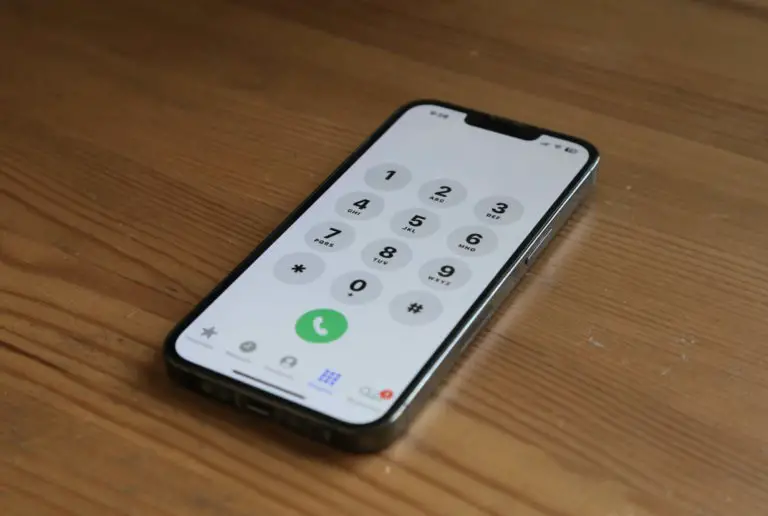
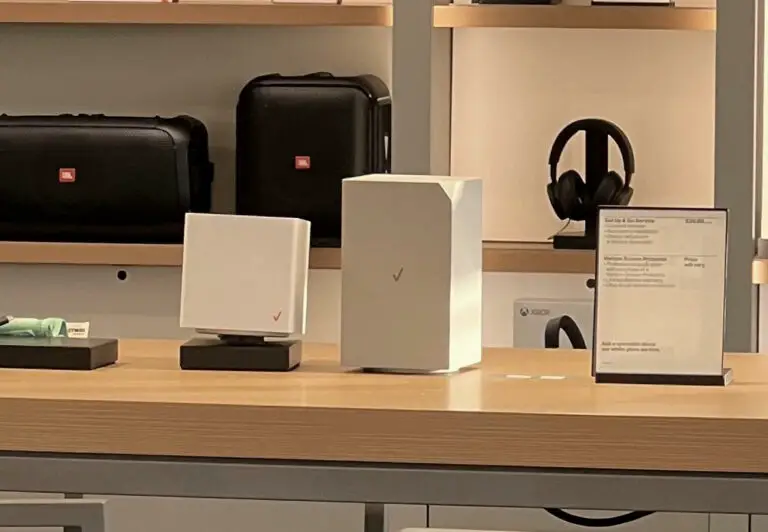

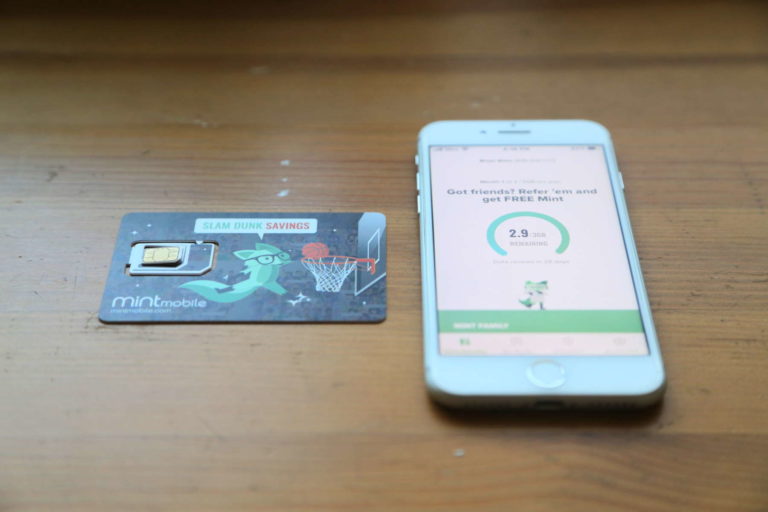

Yesterday (10/12/25) my discussion with Duckduckgo AI reported that the G5AR-2 now features two external antenna ports. to allow MIMO antennas. Has anyone confirmed that?
I checked again, (G5AR vs G5AR-2) and for some reason I got a negative regarding G5AR-2 external antenna ports.
As far as I know, the G5AR does not have external antenna ports unfortunately.
I ordered and received my G5AR. The label on the device indicates HW Ver R01 and MFG Year 25 WK 28. No external antenna ports. So the -2 likely refers to a production run. I am on the Amplified Plan.
I positioned the gateway in my second story bedroom on top of my file cabinet, about three feet from the window, pointing in the direction of the nearest cell tower, 437 meters between coordinates. No direct line of sight due to two story residential housing.
Setup: 2025 Moto G Power 5G directly to the gateway (online for the test)
Pepwave SOHO router ethernet to the gateway
Lenovo Windows 11 desktop ethernet to the router (online emailing this report)
Grandstream ATA ethernet to the router (online but no activity)
Test: 2025 Moto G Power using Speedof.me at 4:30 am
Speedof,me reports (an average of 3 readings):
Down 239
Up 65
Latency 40
Good enough for my purpose. Only two to three devices on line. Mostly email and browsing. Some video (clear and stable). Many VoIP calls using VoIP.ms (clear and stable). If still producing good results, I will disable my cable.
Hope this helps those considering.
Brian,
Great information! I just ordered the Rely Home Internet subscription. As I’m an existing T-Mobile phone subscriber we got it for $30 a month with autopay. FYI – My confirmation indicated they are shipping the G5AR Gateway. T-Mobile 5G Internet just became available in our area (Rural North Idaho) this last week. I did notice that the 5G signal on my phone is now 5G UC, which I assume is designed to support the internet. They also indicated in the email I received that they are limiting the number of internet subscribers in this area which I would assume is for capacity reasons. Should get the Gateway next week so looking forward to testing it out during the 15-day trial window.
Hi Dennis, thanks for sharing! Let us know how it works in your area! – Brian
I appreciate your hands-on review. Will you be sharing a hands-on review of the G5AR?
Hi Donald,
Thank you for your comment! I probably won’t get to review a G5AR unless my unit goes bad and I have to replace it.
Best,
Brian
HI Donald,
YouTuber Nater Tater just released this great comparison video: https://www.youtube.com/watch?v=mJfqGQVEHpc
The G5AR performs better than expected. It’s worth checking out!
Best,
Brian