Troubleshooting: How to Fix Your Tablo Gen 4 DVR When It’s Not Working

I own a two-tuner Tablo Gen 4 that works great for me. But, lots of other folks have complained about problems they’ve had with the unit, especially when using it with a Roku.
So, in this article, I’ve compiled all of the solutions to these problems that I’ve found online.
If You Are Using a Roku…
I’ve seen many complaints about using the Tablo Gen 4 with a Roku, especially a low-end Roku. If you’re having issues with your Tablo and you’re using it with a Roku, you should go through the other debugging steps in this article first, because most of them are free and easy.
But, for many folks I found online with Roku problems, those solutions didn’t work. If those don’t work for you either, you have two other options:
First, I’ve seen some folks say that the Tablo works fine with high-end Roku devices like the Roku Ultra. I did all of my testing using a Roku Ultra and didn’t have problems.
But, Roku Ultras are expensive. Even more folks solved their Tablo problems for good by ditching Roku altogether and purchasing a $30 onn Android streaming box. The app on that unit seems to work MUCH better for these folks than the Roku app.
Usually, you can find it for under $30 from Walmart or Amazon
Many users online say this device completely solved their Tablo Gen 4 issues!
General Debugging
Here are some general debugging steps to try, from the easiest and increasing in difficulty.
Turn Everything Off and On
The easiest thing to do is to simply power cycle all of the devices in use including the Tablo itself, the device you’re using to stream (i.e., Roku, iPad, or whatever), and your router.
Reset Your Tablo Without Losing Recordings
OK, if power cycling everything didn’t help, you can do a “soft reset” of your Tablo by pressing the reset button on the bottom of the unit quickly. The light will flash as it reboots. You will not lose your recordings if you do this.
Update Firmware on Everything
You definitely should update the Tablo firmware using the app. Usually it will prompt you to do this when you launch it (at least it does on iOS). Tablo is releasing fixes on a regular basis, so this could solve your problems.
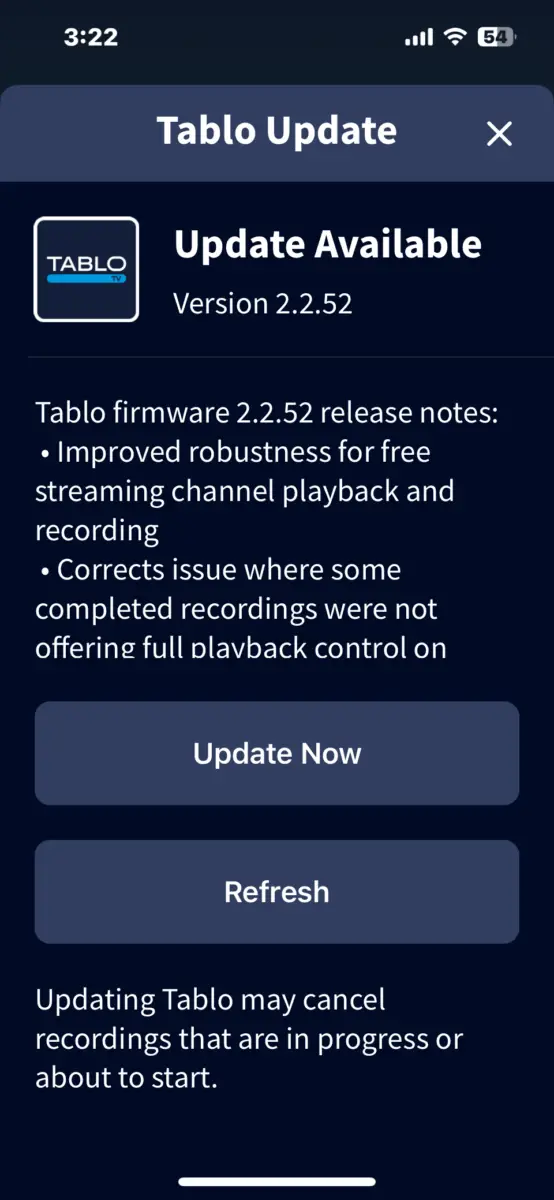
If you’re not already doing so, it would be good to update the firmware in your streaming device, i.e., Roku, or other device.
If your app is already up-to-date, try uninstalling it and re-installing it. That will clear its cache, which can fix some problems.
Delete Other Apps to Free Up Memory
Someone posted on Facebook (and it was confirmed by other users) that their 4G Tablo worked a lot better after deleting all other apps from their 8Gb Fire Stick 4k Max. Going along with that suggestion was clearing the cache on each app on the Fire Stick, if you choose to leave a few other apps on there.
Cool it Down
Some users have taken the extreme step of adding a small PC fan on top of their Tablo Gen 4 units to cool it down, thus solving the problems they’ve had with it.
Before doing that, I’d say, if you have your Tablo in a confined space, take it out and test it in the open and see if that fixes your problems.
I actually keep mine upside-down so that warm air can escape from the cooling holes.
The Nuclear Option: Factory Reset
If none of these are working, then you can do a factory reset which will erase all of your recordings. To do that, hold the reset button on the bottom of the unit for seven seconds. The blue light will flash. When it turns solid, you can let go. But again, THIS WILL ERASE ALL OF YOUR RECORDINGS!
Debugging Wi-Fi Connectivity Problems
If you are using your Tablo with Wi-Fi, your problems may be due to flaky Wi-Fi reception.
To rule that out (or in), try using your Tablo with an Ethernet cable instead of Wi-Fi. Or, move it really close to your Wi-Fi router and then test.
Tablo also recommends disabling VPNs while you’re using Tablo. (If you don’t know what that is, you don’t have one; you would have had to set it up).
Debugging Antenna Reception Problems
If TV viewing or recording is flaky, it may simply be due to poor TV reception.
Toggle Antenna Amplification
The easiest thing to try is to either activate or deactivate the onboard antenna amplifier. To do that in the Tablo app, go to Settings (gear icon) then activate or deactivate Antenna Amplification. Try it both ways and see which gives you more solid reception.
Move Your Indoor Antenna Outside
If that doesn’t have any effect, you might want to take more drastic measures. If you’re using an indoor antenna, put it outside, facing the TV towers in your area to see if that improves performance. If it does, at least you know what the problem is. You can try playing with antenna position inside your home, or you might need to get an outdoor antenna installed.
If All Else Fails…
If none of these work, the problem may be at Tablo’s servers. Unfortunately, Tablo Gen 4 requires an Internet connection to Tablo’s servers even to just watch live TV or play back a recording. On the weekend of September 8th, 2024, Tablo’s servers went down rendering all Gen 4 Tablos broken until the servers were restored:
Over the weekend users were unable to access the Tablo app. This was the result of a problem with our servers and has been resolved. We apologize for any frustration or inconvenience this may have caused and are investigating ways to be more responsive and avoid issues like this in the future.
To see if that is the case, you can check the Tablo Facebook page.
If still no luck, then you can try contacting Tablo support (scroll to the bottom for phone number). In the past when I’ve called, I did indeed get a human being on the other end of the line pretty quickly!
Conclusion
I hope you were able to solve your Tablo problems using these steps! If you were able to fix your Tablo in some other way, please leave a comment below! Thanks, Brian
Keep in Touch – Subscribe for Free
If you liked this article, please sign up for email updates. I’ll send you a note when I publish a new article, no more than once every few months. Unsubscribe any time. – Brian







