What To Do If AirTV Doesn’t Recognize Your Hard Drive “No hard drive connected”
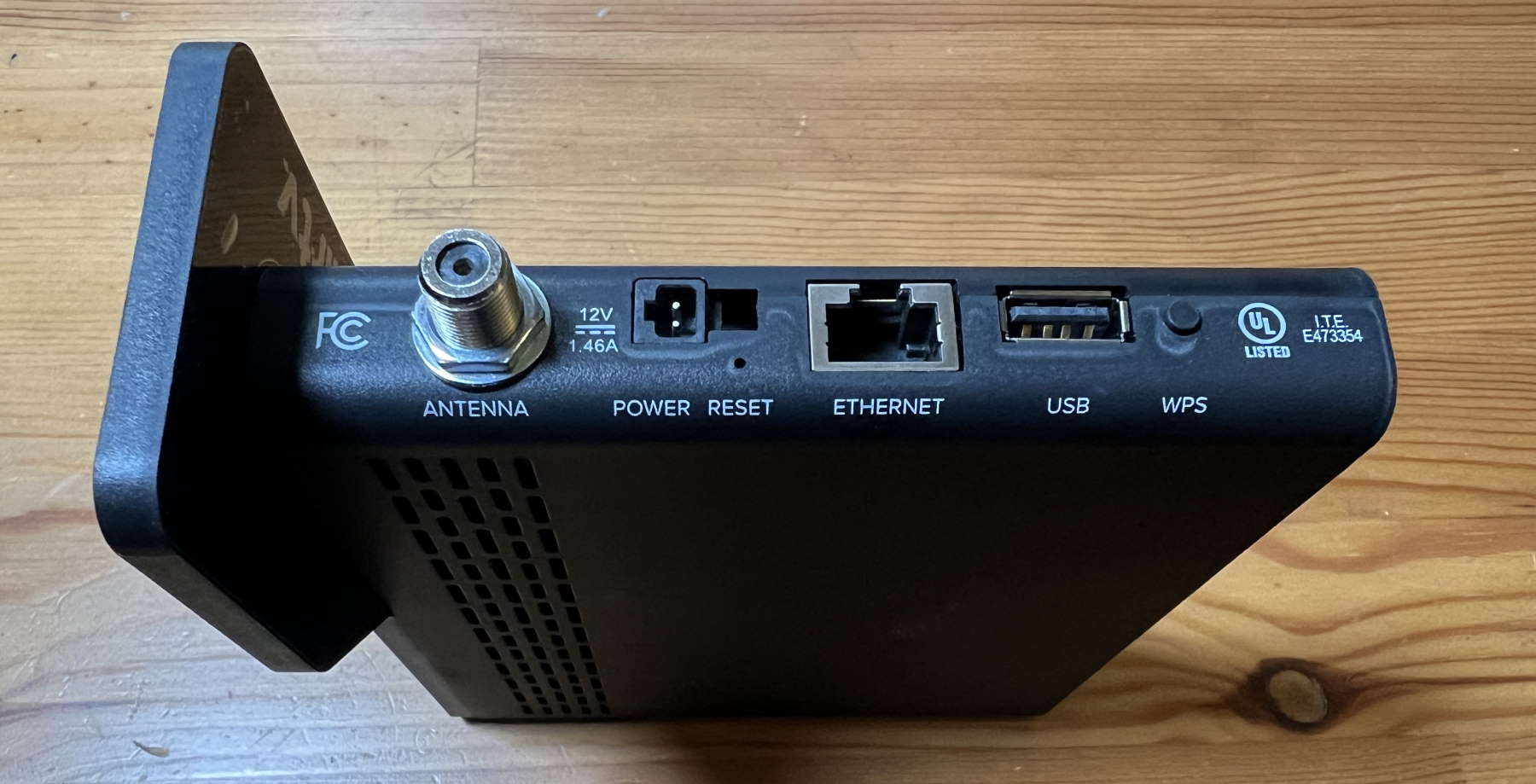
My AirTV 2 was working great until I decided to test some other hard drives with it. After unplugging my original drive, it refused to recognize any drives, including the original one. It just said “No hard drive connected”, even though it was.
I tried reformatting the drive in various ways, but that didn’t help. After spending hours trying to get the unit to work, I found this solution which does the trick!
How to Make Your AirTV Recognize Drives
I used the Sling iPhone app to do this procedure.
First, click your account icon in the upper right corner of the app.
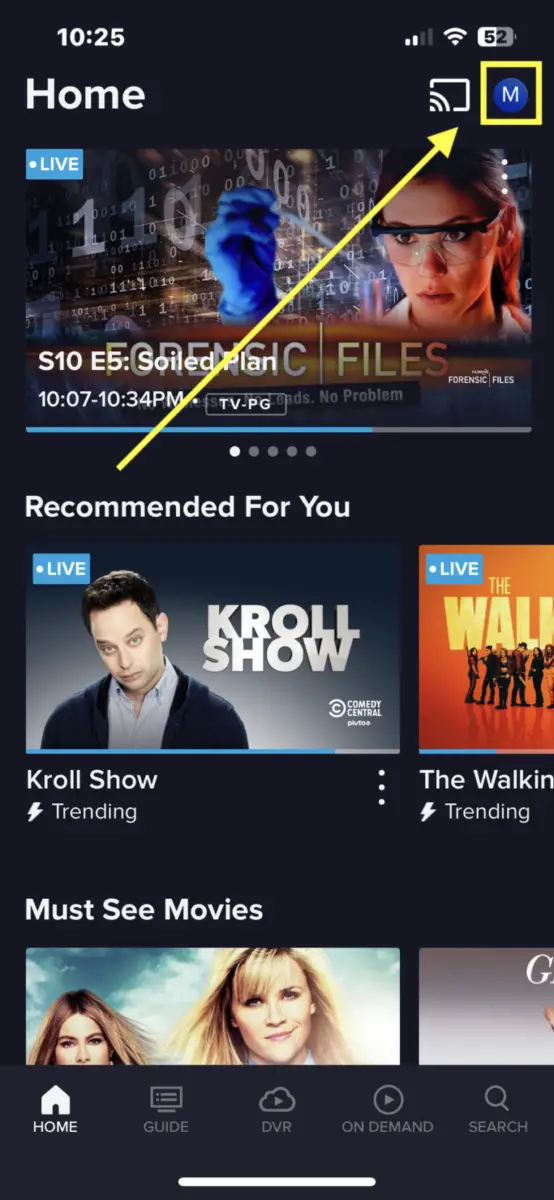
Next, click “Local Channels”.
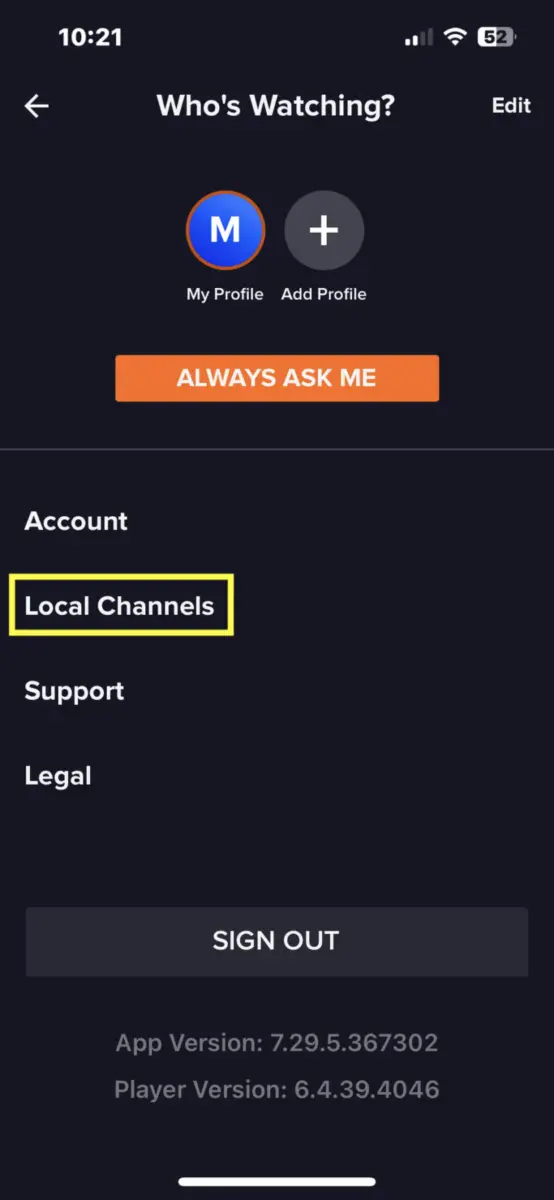
Click “Connected Devices”.
Click “My AirTV”.
Scroll to the bottom and click “Remove AirTV”. This is the key step of the whole process! I wasn’t able to get the unit to recognize the drive without doing this:
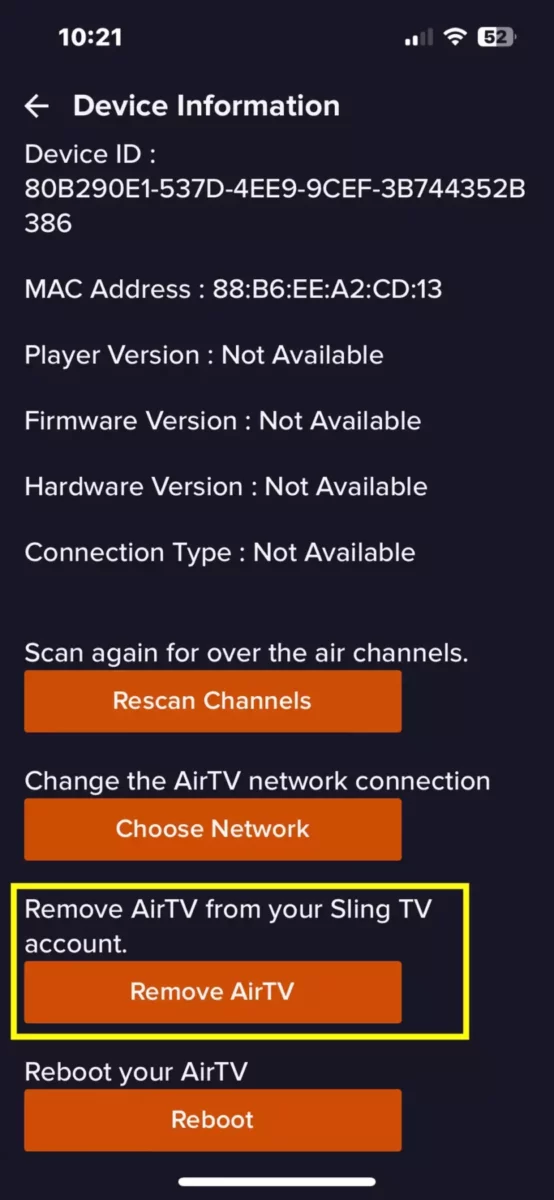
Do a factory reset on your AirTV by pushing a paperclip in the RESET hole in the back of the unit (keeping the unit powered on).

When the unit resets, go through the setup process again, then plug in the drive.
You may need to wait a few minutes for the app to recognize your drive, so don’t panic if it doesn’t work immediately.
That should do it!
How to Avoid this Problem in the Future
To avoid this problem, it might help to eject your drive before disconnecting it (something I definitely didn’t know to do). To eject a drive, follow these steps:
- Click “DVR” in the bottom menu.
- Click “AIRTV DVR STORAGE” in the top menu.
- Click “EJECT HARE DRIVE”
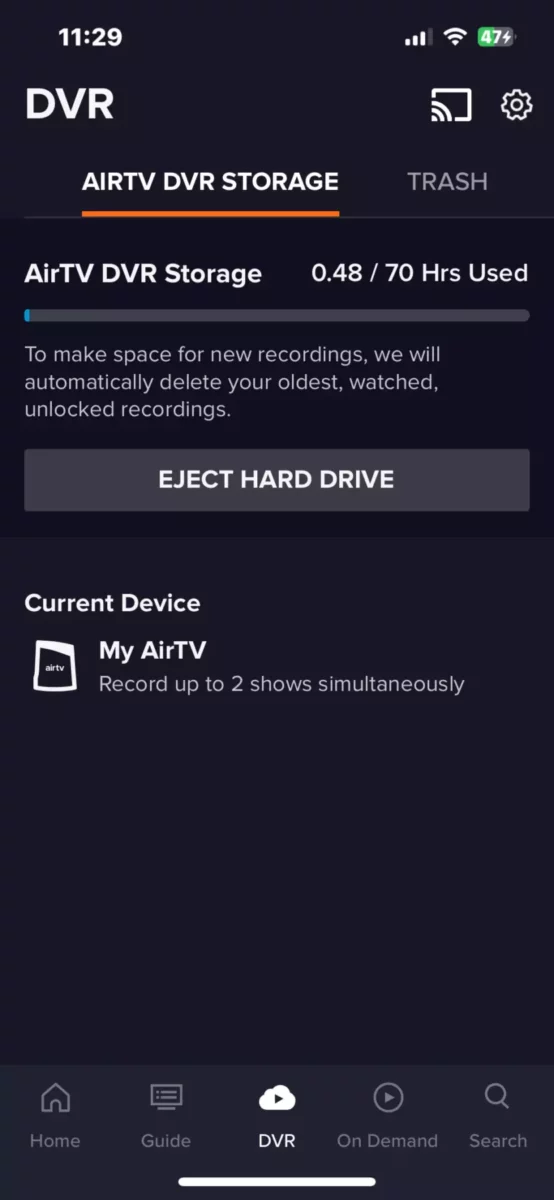
One More Thing…
If you are powering the drive from the AirTV, try using an independent power adapter with your drive. Some folks say that has helped.
Conclusion
Did this solve the problem for you? Any questions? Please leave a comment below! – Brian
Keep in Touch – Subscribe for Free
If you liked this article, please sign up for email updates. I’ll send you a note when I publish a new article, no more than once every few months. Unsubscribe any time. – Brian






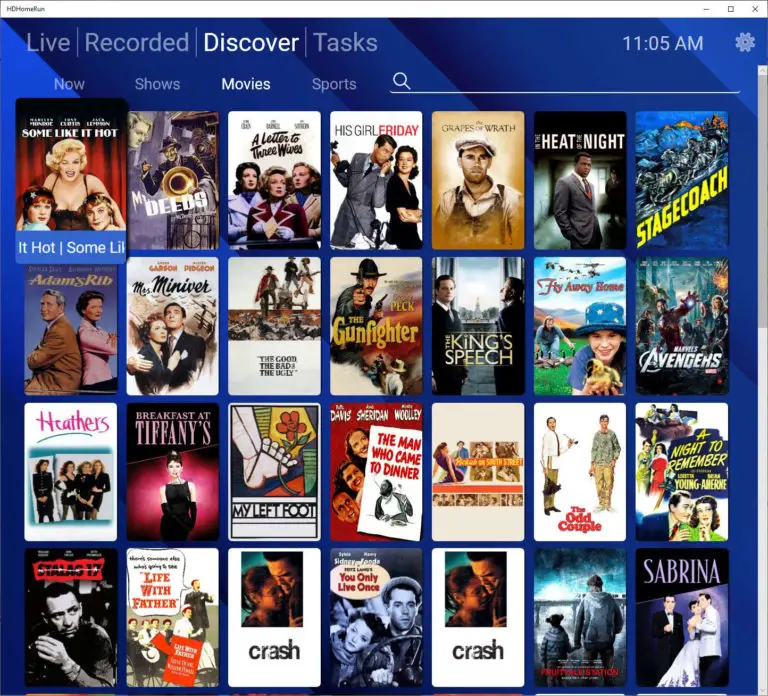

thank you for the above steps. worked very well. I added a 1tb WD mypassport and I finally got it to work and format correctly with airtv 2 following your instructions.
I’m glad this worked for you! Thanks for sharing! – Brian
I’m a frustrated computer enthusiast who cannot get an external hard drive to work with my AirTV1. I had one working originally but it was too small so I decided to upgrade to a 1TB/2TB drive. I’ve tried all sorts of drives/cables and none of them works…. I’ve followed all the recommendations I’ve found online (including the one above) and nothing has worked so far. After resetting everything, I can get to the point where it says “New Drive Inserted” and I hit the button to format. The system seems to begin the process and gives me a message to wait as it may take a couple of minutes. However it just hangs and never seems to finish. When I take the drive off (though the app DOES NOT have a way to eject it gracefully) and look at it with my computer it shows some partitioning of the drive according to AirTV but no formatting is obvious.
Is there any other way to see what’s happening with the AirTV formatting process or force an update of the firmware?
Paul in NW FL
Wish this actually fixed the issue but In my case it does not, yes it will recognize the hard drive after doing this, but after any new reboot or loss of power back to not working. With how bug ridden this thing is it’s a common occurrence to have to reboot. Just setting it up at least the one I have would randomly reboot after plugging in the hard drive thus killing the connection and you would have to factory reset yet again to get it back. I’m thinking $50 was too much for this thing. Bought to get my locals in my guide. It’s done that but would have been nice if the DVR function actually worked. I tried probably 6 different hard drives. 2 work with this factory reset and remove but have lasted all of an hour since I’m always booting them. I give up on the DVR local hard drive function unfortunately. I understand now why I don’t see these being sold much anymore. Could have been nice but they failed bad on execution.
Also doing a search on this issue, it appears to have been happening for at least a year, so I would assume they are not going to ever fix it. I would think a firmware update would fix it. But very doubtful that’s happening if it hasn’t happened in the last year.
I’ve decided to try this one more time, and yes the hard drive is there and working. The whole cavity to this is if the unit ever reboots now you lose everything and anything that you recorded as you will have to go through the process again. In my short experience with this unit it has rebooted itself many times on its own. But I think a lot of it was from unplugging and plugging the hard drive in. Although I have had other issues that required reboot so we shall see if it lasts long without a reboot required.
Final update: watched for a while, the hard drive worked, say about 2 hours, all of a sudden changing channels all of a sudden gives me scrambled antenna signal, pretty sure it has to do with the dvr function working as I haven’t experienced this while the dvr isn’t working. Waited awhile and it’s still the same. Decided to eject before reboot this time in hopes it would find the hard drive after, no dice, after reboot it doesn’t find the hard drive but channels are back to working like they should without the dvr pause function. So all save yourself some time and don’t bother with the dvr if it doesn’t work for you. The only thing this does is give you your local channels in the guide and really nothing else. Save yourself the hassle, I’ve done it all for you. Dvr function is trash on this unit.
I spoke too soon. It all appeared to work. Formatted the drive, was able to schedule a recording. It did not record. Now getting the same error….hard drive not connected. Tried the same process again. All looks good , drive gets formatted and it appears that it’s connected when looking at the airtv DVR display but now I get the error when I try to schedule a recording.
The AirTV2 is pretty finicky about hard drive speed. This article has a list of drives that have been tested to work with AirTV2:
https://www.disablemycable.com/blog/airtv2/
I’m not positive that drive speed is the problem in your case, but it’s something to consider…
Best,
Brian
I replaced my AirTV with an Airtv2. (I use with Sling). With the original AirTV I used a Samsung flash drive to record OTA shows. I was never able to get OTA recording to work once I started using Airtv2. Would get an error stating the drive could not formatted. I read one comment that stated Airtv2 did not work with flash drives. Sure enough I deleted airtv2, reinstalled and used an external hard drive, worked just fine.
Hi Kaye, thanks for sharing! Glad you solved it! – Brian
I had a AirTV for 2 years and a family member got one also. A few months ago both ssd’s had issues and I tried the steps above except I didn’t eject the hard drives first. Now they won’t recognize until I unplug the drive and then it says it needs to be formatted.
I can still see all the programs on the drive but can’t play or delete them. I’ve bought other drives to try that were on the official approved list from sling but no luck. All I can do is watch live TV. I have the older AirTV box and my family member has AirTV2. Both were working but stopped now( sounds like a hardware upgrade gone wrong).
I have reset and removed/added/multiple times over many weeks on both systems. I have dropped sling to go with youtubetv until I can ever get it fixed.
It seems the system has some memory from the DVR that needs to be reset that the reset button doesn’t fully reset. I don’t know how to recover from not ejecting the AirTV drives but it seems that was my main issue now.
Hello Brian,
Thanks for this fix tutorial. I am in the process of cutting the cord ( Spectrum ). I’ve got T-Mobile Home Internet ( which is consistently giving me 3x the download speed and 6x the upload speed as did my Spectrum internet, according to the Speedtest app ) along with the Sling Orange plan.
I don’t watch much local network ( ABC, CBS, FOX, NBC ) content except for NBC. But I did want the option of having those channels available and conveniently integrated into the Sling channel guide interface. So I purchased an AirTV 2 and a Mohu Leaf Supreme Pro indoor antenna ( after doing much research on the best indoor antenna available ).
The process for finding just the right spot on a particular wall or window in my 1 bedroom apartment was a chore but finally found it and mounted the Mohu antenna. One suggestion that I have for folks who get this antenna is, don’t use their supplied coaxial cable. Go out to Lowe’s or Home Depot and get a quad shielded coaxial cable with copper fittings. It made ALL the difference in getting the strongest OTA signal.
I had an extra Samsung 860 EVO 1 TB SSD that I wasn’t using (I formatted in ExFAT). I bought an OWC Express enclosure for it and plugged the BUS powered drive into my Air TV 2 ( which had already been set up. As most people who have come to this page experienced, I was getting a ‘Hard Drive Not Connected’ message. I tried several fixes as others have in this comment section. I even experienced a ‘Formatting Hard Drive ~ this may take a few minutes, do not unplug the device’ message which ultimately never went away ( as someone else in this comment section experienced as well).
Ultimately, I tried your fix and, after plugging in my OWC encased Samsung SSD har drive via USB 3 connection and waiting a few minutes……. voila!!! The Air TV 2 device recognized the hard drive. I clicked on the ‘Format Hard Drive’ button and the drive successfully formatted. I now have 150 hours of hd space in which to DVR my OTC channels.
Thanks for this information. I will def subscribe to your website and YouTube channel.
Hopefully, my info will help some other folks who are getting ready to cut the cord.
Regards,
Dennis
Hi Dennis,
Thanks for sharing your story! Totally agree about the Mohu cable; I advise the same thing – don’t use their included RG59 but instead purchase your own RG6 coax.
I’m glad the AirTV fix worked for you!
Best,
Brian
Thanks for the tutorial. I’ve been working on mine on and off for about 3 days now since my hdd went bad, and it finally seems to be working with the new hdd. I had done everything you said to do already, including the factory reset and removing and adding the AirTV2 back again, but not sure I did everything in the exact order you had. Biggest issue I had besides the hdd not picking up was the Sling app freezing up after scanning the channels. Tried a tablet and phone (both Androids). Had to unplug the box and plug back in to unfreeze it. Finally got it to take, just hope it stays that way. They have some kind of issue going on, either with firmware, the Sling app or both. I haven’t looked my hdd up to see if it was one of the supported models, but I don’t think the model of hdd had anything to do with it because I had a Seagate ext drive SRD00F1 that has worked on this AirTV2 ever since I got it over a year ago, and I replaced it with an identical drive. I was about to the point of going to find my old original AirTV that I still have and seeing if I could get it to work again.
Hi Tony,
Thanks for sharing your experience and the tips. Sorry it was such a hassle. Yeah, they really need to fix this.
Brian