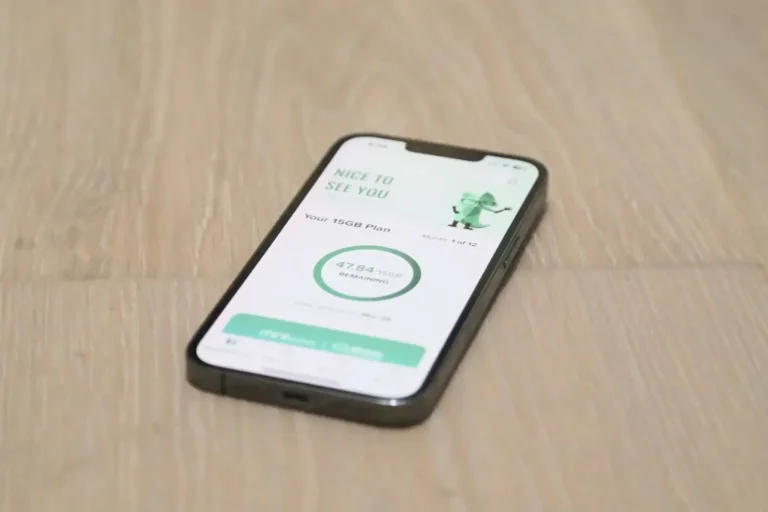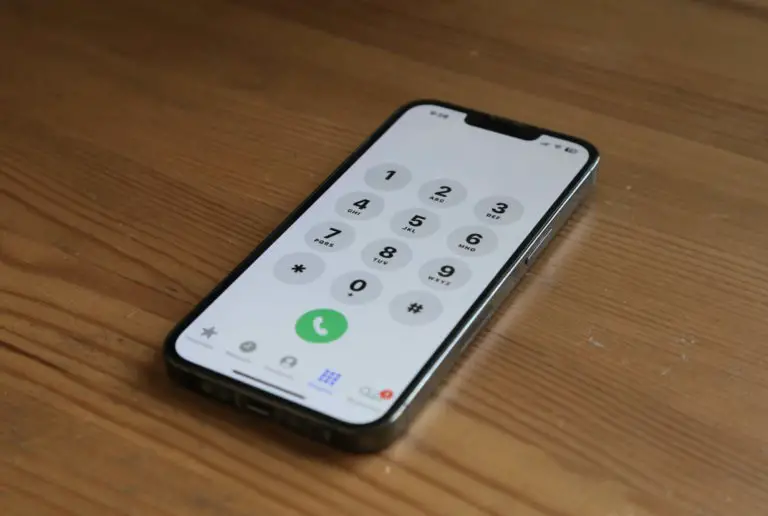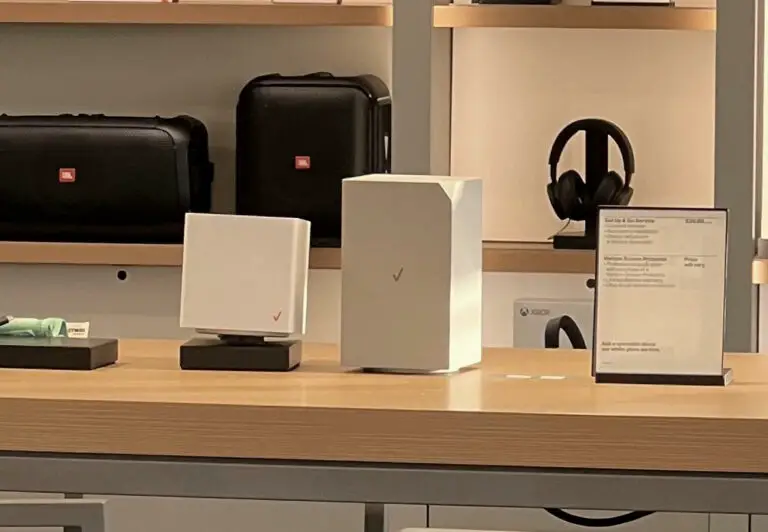How to Fix Verizon 5G Home Internet Frequent Loss of Connection and Rebooting

Probably the most common problem I see on the various Verizon 5G Home Internet forums and social platforms is that the gateway cube will lose Internet connection, requiring a reboot to restore, or will reboot itself. For me, this happens a few times a month, max, so not a big deal. But for others, it happens once a week, once a day, or even every few hours, which is completely unacceptable!
While I don’t have a magic fix for every situation, here are some tips that have helped folks with this problem.
1. Reposition Your Gateway
This is easy to do and a good number of people online said this helped. Try moving your gateway to windows facing your nearest cell tower. Here’s one way to find out where your cell towers are.
Or, just experiment with placement near different windows in your home. Higher up is better, so if you have multiple stories, try the highest one. Using an extension cable for power might make this testing process easier as you try different windows.
Go to your gateway’s admin panel in a browser (http://192.168.0.1/) and use the signal strength meter. If you have an ASK model unit and your signal strength meter isn’t showing up, use this trick.
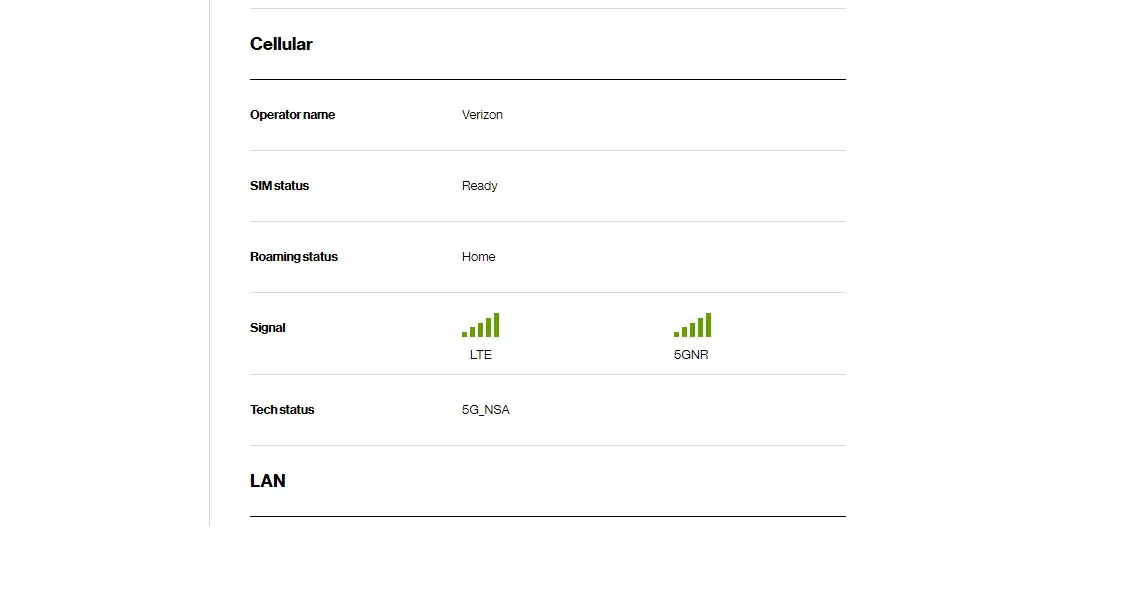
Don’t optimize for Wi-Fi location at this point. Just try to find the best location for cell signal. You can run an Ethernet cable to an external Wi-Fi router and put that in the best location for Wi-Fi later.
Aside from weak cell signal, another issue some people have is equal-strength signals coming from two separate towers. When that is the case, your gateway might be switching back and forth between towers, resulting in reboots. Again, repositioning your gateway to be closer to one tower might fix that situation.
The bottom line is to experiment with your gateway location in your home!
2. Enable Passthrough Mode (only if you have Ethernet)
Some users have said that passthrough mode decreases the frequency of reboots or the need for reboots. One warning though, enabling passthrough mode disables Wi-Fi on the gateway, so only do this if you have a computer with an Ethernet port and cable so you can get to the gateway’s settings that way.
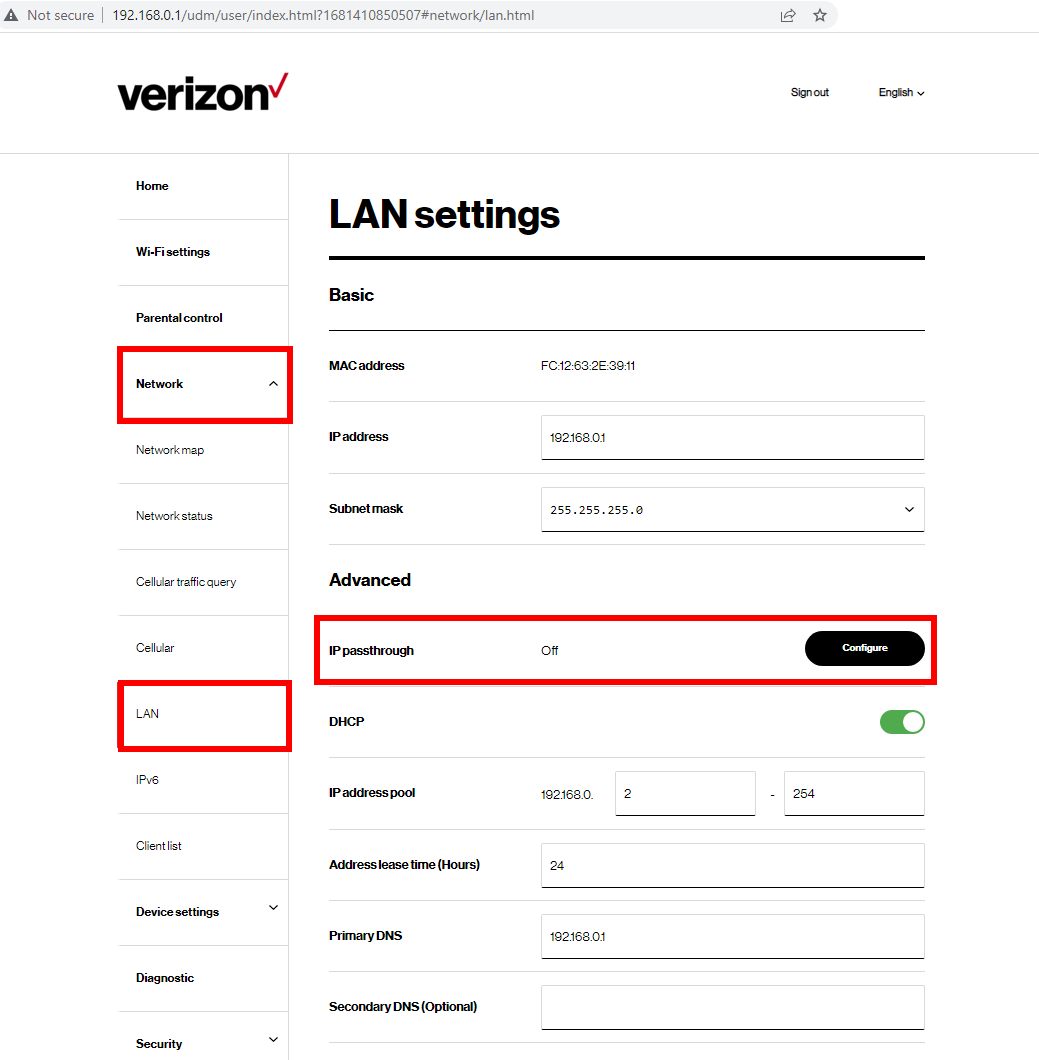
Still others have said that passthrough mode causes the reboots. In that case, try disabling it as an experiment. If you’re using an external router, you can just disable Wi-Fi on the gateway. You’ll have the double-NAT issue as a result though (which may or may not be a problem in your usage).
3. Keep It Cool
If you have your gateway sitting in the hot sun or inside a cramped cabinet with no air circulation, that might be causing thermal problems with the unit. Try keeping the unit in the open but out of direct sunlight and see if that solves the problem. Don’t put anything on top of the gateway.
4. Eliminate Interference
If your gateway is near other electronic appliances, try turning those off to see if that helps. This includes computer equipment, appliances, and even LED light bulbs.
5. Set Up a Timer to Force Reboot Every Night
This is an interesting idea that many folks have come up with, namely, power your gateway using a timer that cycles power every night.
Of course, if your gateway requires a reboot every hour, this solution won’t do much good. This only helps if your gateway requires a reboot once a day or less frequently.
I’d recommend using a standard mechanical light timer like this one, which you can get at any hardware store:

Plug your gateway into this timer, then plug the timer into the wall. Have it shut off for one “click” and turn right back on, whenever you want in the middle of the night. Note that Internet-connected devices like Ring cameras won’t work during that time.
If you want to use an Internet-connected timer, just be aware that it will lose Internet access when it shuts off your gateway, so make sure it works without Internet!
6. Do a Factory Reset
Honestly, I haven’t found many cases online where this solved the reboot problem, but doing a factory reset is a necessary part of debugging any processor-driven product. It’s easy to do, and it can solve the problem where your gateway stops working altogether. Give it a try. All you have to lose are your settings, which you’ll have to re-enter manually afterward.
To do a factory reset on the cube, use a paper clip to press the reset button on the bottom of the unit for more than three seconds. The LED will flash yellow.
7. Call Verizon
When you’ve exhausted the in-home remedies above, it’s time to call Verizon.
Usually, they’ll have one of two solutions: replacing your gateway or fixing their tower.
A good number of folks on the forums have said that replacing the gateway fixed the problem for them. And, you just might get the brand new gateway (model WNC-CR200A)!
Often the problem isn’t in your home though – it’s at Verizon’s tower. Based on your location, they should know if the tower near you is working properly. People have reported mixed results here. Sometimes Verizon can fix the problem, but often they can’t.
It might help to check with your immediate neighbors who might be using Verizon to see if they are having problems as well. You can also try neighbors on nextdoor.com.
Conclusion
If none of these ideas help, you may have to simply throw in the towel with Verizon and use another Internet provider, especially if you are still within the 30-day trial period. In some locations, 5G Home Internet just wasn’t meant to be.
Were you able to solve frequent reboots or loss of connection with your Verizon 5G Home Internet Gateway? Did any of these tips help? Let me know how you did it in the comments! – Brian
Keep in Touch – Subscribe for Free
If you liked this article, please sign up for email updates. I’ll send you a note when I publish a new article, no more than once every few months. Unsubscribe any time. – Brian