Roku: My Number One Pick for Cable Cutters

Roku is my #1 streaming player recommendation for cable-cutters looking for an easy way to watch content from the Internet on their TVs. While Amazon Fire TV is also great, Roku is probably the best choice for most people.
Disclosure: Some of the links on this page are affiliate links. This means if you click on the link and purchase the item, I will receive an affiliate commission at no extra cost to you. I test or research each product or service before endorsing. This site is not owned by any retailer or manufacturer. I own this site and the opinions expressed here are mine. As an Amazon Associate, I earn from qualifying purchases.
What is a Roku?
Roku comes in several versions but basically, it is a small black box or stick that comes with a remote control and power adapter. Roku connects to the Internet through your home’s Wi-Fi network (some models also have Ethernet connector), so you need an Internet connection to use it.

Roku allows you to watch paid and free streaming services from the Internet such as Netflix, Sling, Disney+, HBO Max, Hulu, and YouTube on your TV.
When Roku first came out, there was a lot of misunderstanding as to what it was, with many folks thinking it was a free replacement for traditional cable TV. It is not an exact replacement for cable. It allows you to watch some free content from the Internet (like YouTube) on your TV, as well as subscription content such as HBO Max, Netflix, and Hulu. Much of this paid content is cheaper than a cable TV contract and usually requires no long-term commitment. Let me emphasize, buying a Roku alone will not get you local and cable channels!
Also, understand that the Roku itself is not a DVR; it doesn’t record video, although there are some paid services on Roku that offer recording capability.
If you already have a “smart TV”, you might not need a Roku. Your smart TV already does a lot of what the Roku does.
All current Roku models only have HDMI output, so they won’t work with an old tube-type TV. See this article if you have an old tube TV that you want to use with Roku.
Trying Roku
Readers have asked me if they need to cancel their existing cable or satellite service to use a Roku. The answer is definitely “no”! Many people use cable/satellite along with a Roku.
Most TVs have several HDMI inputs. Just plug your Roku into an unused HDMI input and use your TV’s remote control to switch between cable/satellite and Roku.
Content
Roku has the largest number of “channels” to choose from among all of the mainstream set-top boxes. Some offer free content, many offer content that you have to pay for. These are not the same as cable TV channels. Some of the content is on-demand rather than live, so it’s like renting from a video rental store.
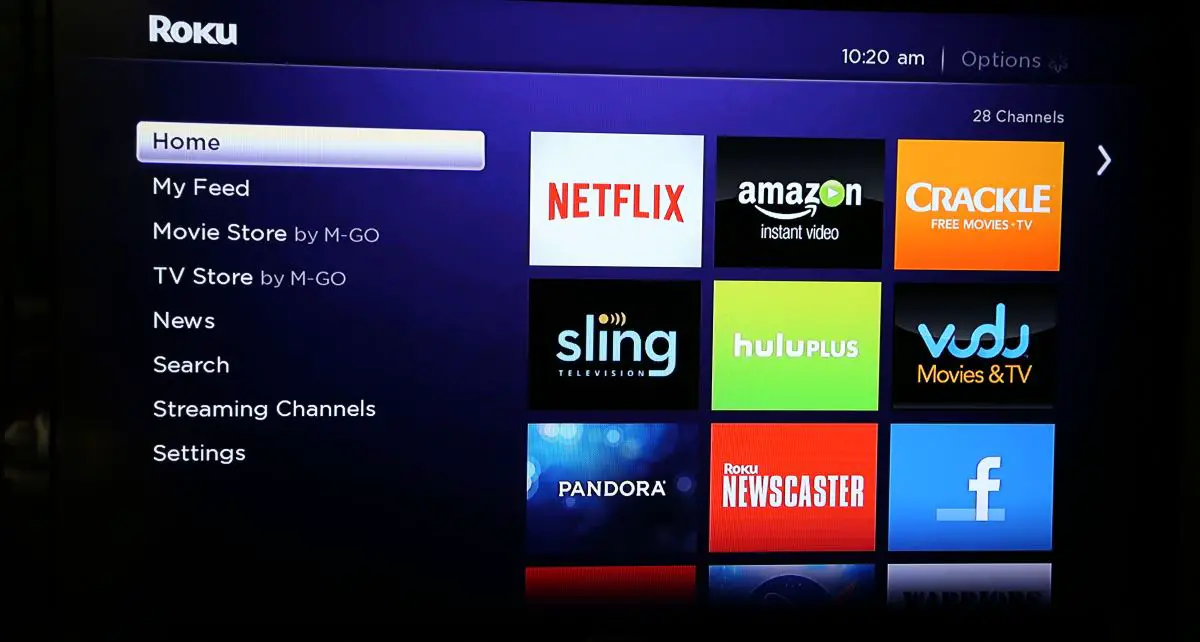
Roku has a ton of channels with free content. Here are some free channels that I would recommend:
- Pluto TV features over two hundred specialized channels of TV and movie content. While many of the other services are on-demand, Pluto resembles cable or broadcast TV in that the content is always streaming and you just watch what’s playing at the moment. Just like cable and broadcast, there are commercials, but it’s one of the best sources of free video online.
- YouTube (the regular old free version, not to be confused with the pay version, YouTube TV) is my favorite source for free video content. It’s available on all current-generation Roku devices and some older models.
So, out of the box, you can watch tons of free content without paying a dime, as long as you know which channels to look for.
Setup
Physically hooking up your Roku is pretty easy. Plug in the power adapter to the wall, and connect the other end to your Roku. Then, plug in an HDMI cable (not included!) to your Roku and your TV.
Setting up your passwords is more of a pain. You will need to select your Wi-Fi network and enter your password using the dreaded letter-picker and remote control:
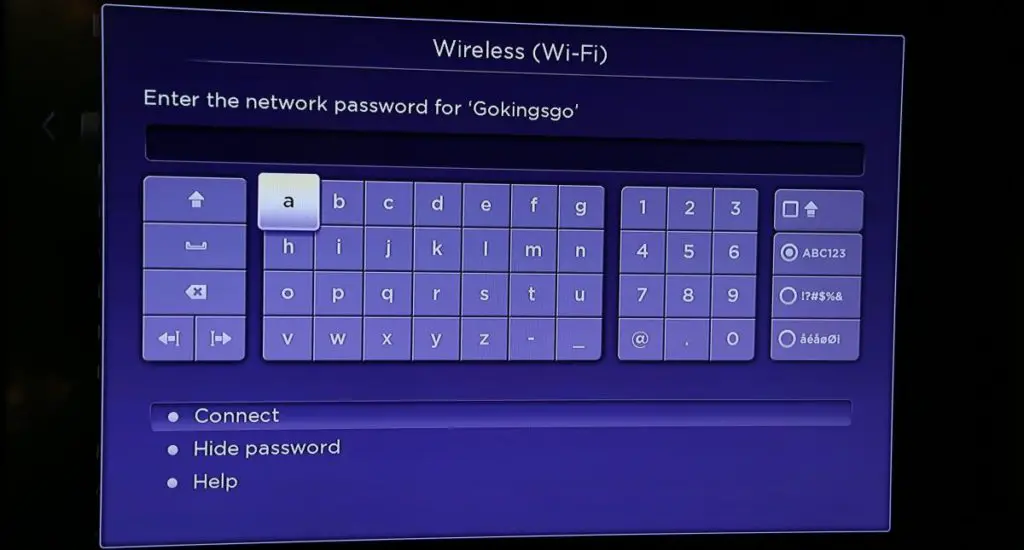
Then you’ll have to create a Roku account if you don’t already have one. One annoying thing is that it asks for your credit card information, even if you never plan to purchase any paid programming.
Note: Carefully follow the step-by-step setup instructions. Do not Google “Roku setup” on your computer or phone and start registering at the first website that shows up. There are scammers out there collecting “registration” fees when it should be totally free!
For every streaming service that you have (such as Netflix, Hulu, and so forth), you’ll have to go through the drill of authorizing your account, usually by getting a code from the Roku and entering it on your computer or phone. But, it’s a one-time deal. You won’t have to do it again.
Voice Search
If you’ve ever had to use the cumbersome letter-picker to spell out the name of a movie you’re looking for, you know why voice search is so helpful. It lets you simply say what you’re looking for into the remote mic instead of having to select each letter with the remote control and the Roku will find out which streaming services it is on, i.e., Netflix, Hulu, Amazon, etc. Amazon Fire TV also has this feature.
Note, the Roku Express and Premiere models do not have remotes with built-in voice search microphone. But, if you don’t have a model with voice search, you can use the Roku app on your phone to and speak your commands into the app instead of the remote.
Roku gives search results without playing favorites to particular streaming services, while Amazon heavily emphasizes Amazon sources in its search results of course.
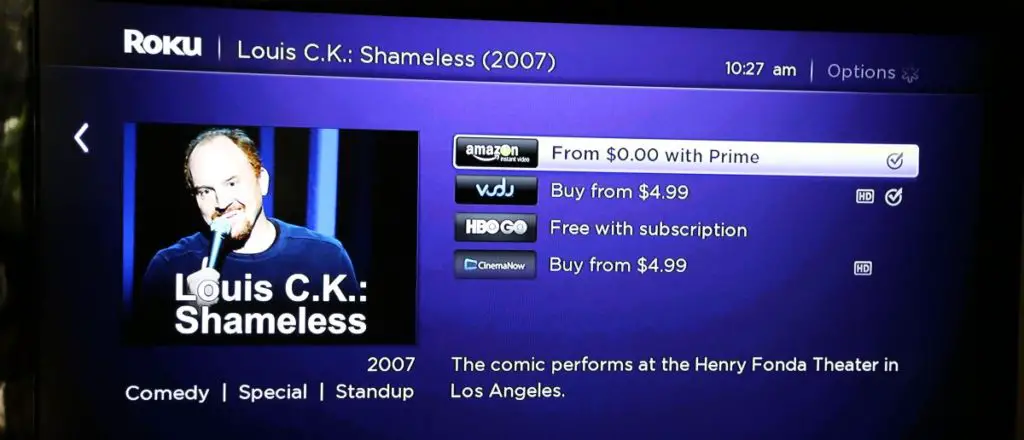
Remote Control Headphone Output
One feature unique to some Roku models (Roku Ultra) is headphone output in the remote control. This allows you to listen to the TV using headphones so you don’t disturb other people in the room, neighbors, etc. If you need this feature, it works well, and none of the other boxes have it! It does cause your remote to eat up batteries if you use it a lot though.
Note that Roku does not have built-in Bluetooth functionality (for headphones and keyboards for example). However, you can use Bluetooth headphones using the Roku app. If you’re a user of Bluetooth headphones, this is definitely an inconvenience.
Recording
The Roku itself does not record video. However, many streaming apps such as YouTube TV, Sling, etc. have cloud-based DVR functionality.
If you really want to record streaming video from your Roku to your computer, check out PlayOn.tv. For about $40/year, you can record your favorite streaming shows to your computer.
Mirroring Your iOS or Android Device
In late 2020, Roku released a software update that enabled Apple AirPlay to work in select 4K Roku models such as the Roku Ultra. This feature allows you to mirror your iOS device’s screen to your TV, enabling you to watch almost any content on your iPhone on your TV. It works great! These are the Roku models that support AirPlay:
- Roku Ultra (I have tested the 2018 Ultra)
- Roku Streambar
- Roku Smart Soundbar
- Roku Streaming Stick+
- Roku Premiere
- Roku TV (select models only)
Previously, AirPlay was pretty much the only reason I owned an Apple TV box. With this Roku software release, I’m packing up my Apple TV into my closet and solely using my Roku!
Roku can mirror the screen of Android devices More info on mirroring from Android or Windows to Roku here.
Streaming from USB Stick
Roku devices with standard USB ports, such as the Roku 3 and Roku Ultra, have the ability to play video, music, and photos from USB storage devices such as hard drives or flash sticks. Simply plug in the USB storage device and the Roku Media Player app should appear (if not, you can download it).

This is great for viewing videos you already own. Or, you can use it to show photos from your last vacation!
The one caveat is that the video file types that this will work are limited to .MKV, .M4V, .MP4, and .MOV. While many videos on the web are of these formats, many videos that you might have may not be (such as .MPG, DV-RMS video files from the old Windows Media Center and so on).
So, if your files are in the right format, this could be a really cool and dead simple way to watch video that you already own on your Roku!
Using Roku as a Spare Cable / Satellite Box
Several readers with pay satellite or cable services have asked me if they can use a Roku to watch DirecTV, Xfinity, etc. on a second TV without having to rent another expensive decoder box from the provider.
As far as I can tell, for DirecTV, the answer is “no”. There is a DIRECTV NOW service with the Roku app, but that is separate from DirecTV, and DirecTV customers can’t use the app without subscribing.
Xfinity does have a beta Roku app that lacks some features but is still usable.
Spectrum TV does have a Roku app that allows you to watch your content using a Roku, but only when connected to your home’s Internet (i.e., you can’t use it in a hotel, for example). So in this case you could use it as a substitute for a cable box.
Since this site is about cutting cable and satellite, I don’t subscribe to any paid satellite or cable TV services, so anyone who does, please chime in on the comments below to correct or clarify anything I’ve said about this!
Roku vs. Other Streaming Boxes
Roku advantages
- Has the most channels out of all of the mainstream set-top boxes.
- Roku Ultra has headphone output in remote control
- Easy to use
- Roku Express+ 2018 edition (note the “plus” and the 2018) will work with old tube TVs with composite video input
- Select 4K Roku devices (like the Roku Ultra) have Apple AirPlay built in, allowing you to mirror your iOS device’s screen to your TV
Roku disadvantages
- No native web browser
- No built-in Bluetooth (to use with headphones, for example), although you can connect via the Roku app on your phone.
For most people, Roku is my recommended streaming player. It has the most apps and is the easiest to use. If you like using Alexa or need a web browser on your TV, then Amazon Fire TV might be best.
Which Roku Should I Get?
If you think Roku is right for you, you might be wondering, “Which one should I get?” It’s one of the most common questions people ask me, especially since Roku exploded their product lineup into a confusing mix of boxes and streaming sticks. Here are some guidelines:
- If you have an old tube TV, the only Roku that will work for you is the Roku Express+ 2018 (note the plus at the end, and it MUST be the classic 2018 version! The newer version does not have analog outputs!) Your TV will need to have composite video inputs (round and usually colored yellow, white, and red).
- I would avoid the regular Roku Express and Premiere, since those don’t have voice remote.
- I would avoid the regular Roku Streaming Stick, because it can’t do 4K. Even if your TV doesn’t do 4K now, you could just get the Roku Premiere+ for the same cost, and that does support 4K. So, that eliminates the Streaming Stick.
- If you need headphones in the remote for private listening, go with the Roku Ultra.
- If you need an Ethernet port (i.e., you don’t have WiFi), go with the Roku Ultra.
To summarize, my recommended Roku models are:
- Express+ 2018 (not the latest version) if you have a tube TV. Look for the red, white, and yellow cables on the box.
- Streaming Stick+ if you want a good mid-level solution and can’t afford an Ultra.
- Roku Ultra if you can afford it.
Note, you will need a separate Roku box for each TV in your home.
If you’re ready to take the plunge, you can buy a Roku on Amazon:
Only the Roku Express+ 2018 edition will work with older TV’s because it has composite video output (look for the red, white, and yellow cables on the box):
Note, you’ll have to look under “other sellers” on Amazon since this is an older model.
What do you think of your Roku? Questions? Please leave a comment below. – Brian
Keep in Touch – Subscribe for Free
If you liked this article, please sign up for email updates. I’ll send you a note when I publish a new article, no more than once every few months. Unsubscribe any time. – Brian



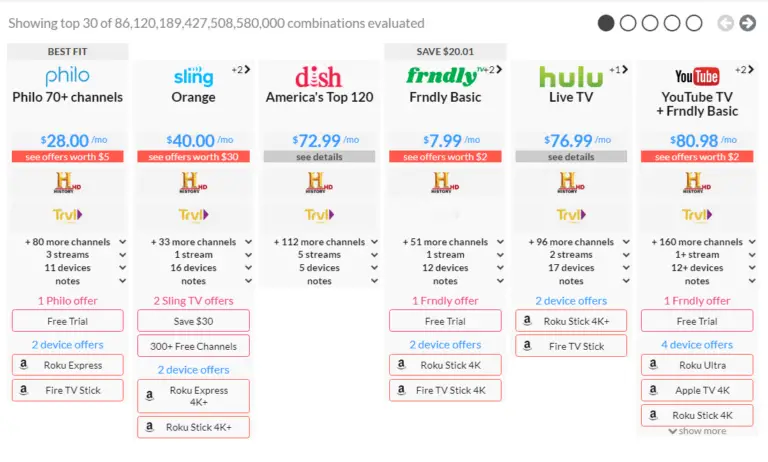



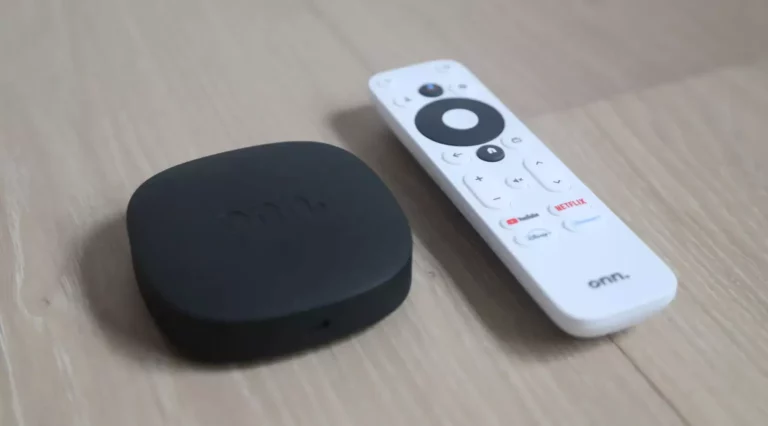
Hi, I have Spectrum cable and internet on one tv, connected to wi-fi, with roku on the other tv. With the roku tv I can get Spectrum content just like the first tv that I pay Spectrum for content. If I cancel Spectgrum tv subscription, and get another roku stick for the first tv, will I still be able to get Spectrum content with the roku sticks, or am I only getting Spectrum content on the current roku stick because I also have a Spectrum tv subscription?
Thank you, ahead of time.
John
Hi John,
Thanks for the question! Yeah, you’re only getting Spectrum on your Roku because you’re a subscriber. If you cancel Spectrum, you’ll lose Spectrum on your Rokus.
Best,
Brian
I have the Roku streaming stick. I was told I can use it without Internet or cable. Is this true and if so, how do I set it up?
Hi Gene,
Actually you do need Internet access to use the Roku streaming stick. It needs to connect to your Wi-Fi. You don’t need cable TV however.
Best,
Brian
Hi. Thanks for the article. This may seem a stupid question. But I am not tech savvy. I have internet and Direct TV with AT&T. And I have Roku. We never watch anything on Direct TV. We watch everything on Roku. Is it safe to cut the Direct TV with AT&T as long as I keep the AT&T. internet service?
Hi Curtis,
As long as you are not using the DirecTV app on your Roku to watch content, you can cancel DirecTV and just keep Internet to continue to watch content on your Roku.
Best,
Brian
Thank you for your reply. If I had taken the time to scroll your comment section, I would have found the answer. I appreciate you greatly. :)
How do I get the History Channel with Roku
Hi Aashima,
The lowest cost streaming service that offers the History Channel (that I know of) is frndly:
https://try.frndlytv.com/
It’s only $6.99 per month!
Best,
Brian
Can you get rid of your cable boxes and cable and just use internet and WiFi ? Can you still get spectrum on your roku so I can watch msnbc?
Hi Bob,
Yes, absolutely. If you want MSNBC, then Sling (Blue plan) offers it for $35/month. If that is cheaper than what you’re paying for cable, it might be worth switching. You can use the Streaming Service Finder to see which streaming service gives you the channels you want:
https://www.disablemycable.com/streaming-service-finder/
Best,
Brian
Hi Brian,
My name is Ada, the managing editor at TV to Talk About (tvtotalkabout.com).
You’ve got a great article here!
As we know, Roku is often prone to technical issues. My team actually just published a comprehensive article on “10 Ways to Fix a Roku Remote Not Working” which I think your visitors would truly appreciate and add value to your awesome article.
You can check it out here: https://tvtotalkabout.com/roku-remote-not-working/
Please consider linking to our content. We would be happy to discuss an administrative fee for this task.
Let me know what you think and thank you for your consideration!
Cheers,
Ada George.
I have had roku for 5 years . I never watch anything else. I bought one for my son yesterday . He has a 3d television. But really doesn’t watch it
I was given a 50 inch Roku Tv. It works great except for one major flaw, NO FRIGGIN BLUETOOTH! almost everything today runs off bluetooth from high end electronics to baby toys, yet Roku continues to make tvs without it. My Bose headphones need bluethooth, my speakers run off bluetooth, my sound system uses Bluetooth etc. etc. All useless with a Roku TV. I can spend more money on devices to add bluetooth, like a Bluetooth receiver, a Roku soundstream, and so on. I can also download a Roku app on my phone and get Bluetooth that way. Anyway I do it I have to jump through multiple hoops and use other devices to get what I need. It is a waste of time and money when it could just be resolved by originally installing it in the device. I would gladly pay the few extra cents Bluetooth costs. For that reason alone I will never purchase a Roku device. I am even thinking of giving away the useless gift I was given.
Hi Julee,
Thanks for pointing this out! Wow, I am surprised as well. I don’t use Bluetooth headphones, but I assumed the feature was there. I’ve added the lack of Bluetooth to my article and listed it as a disadvantage in my summary section.
Thanks,
Brian